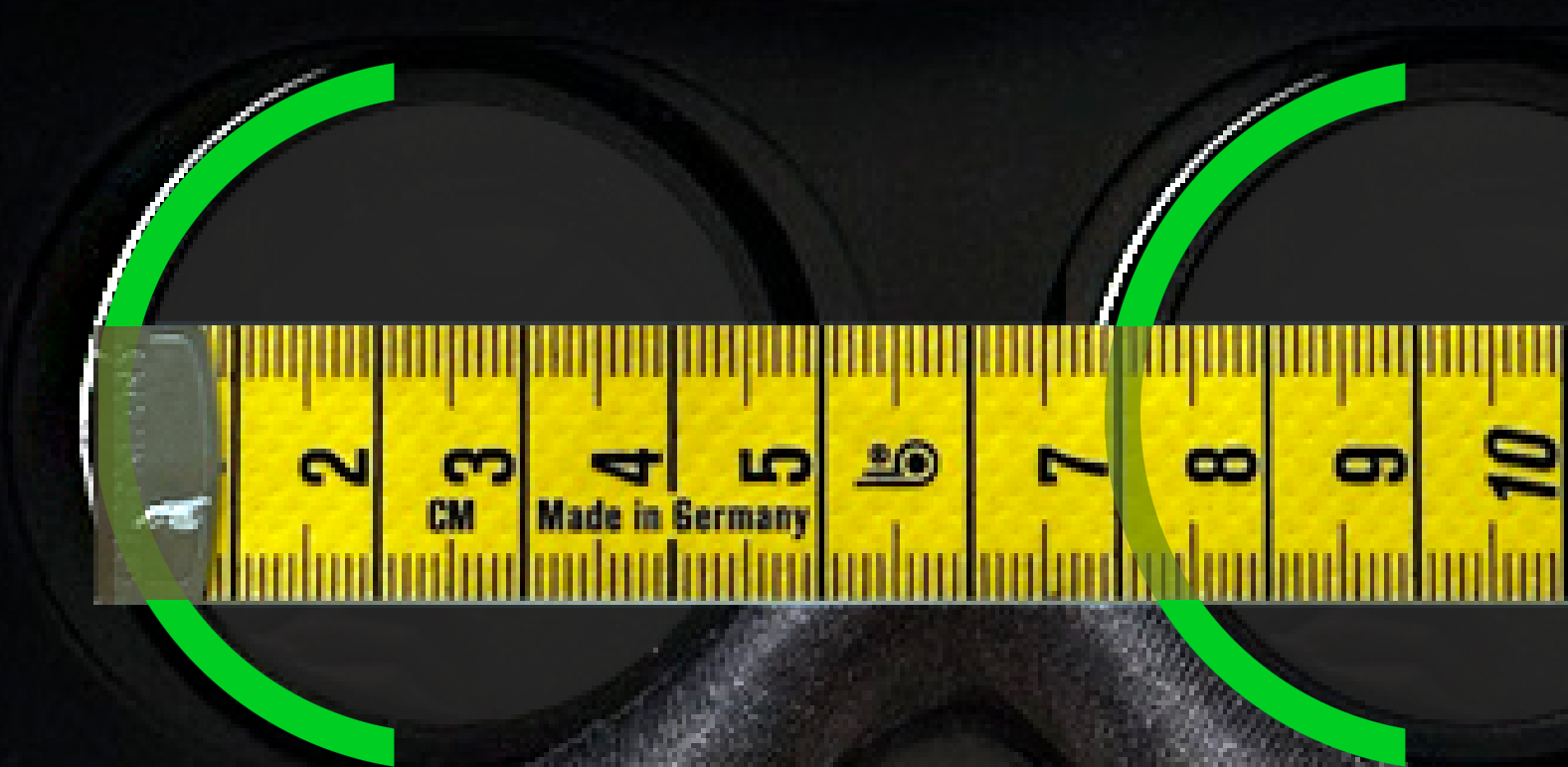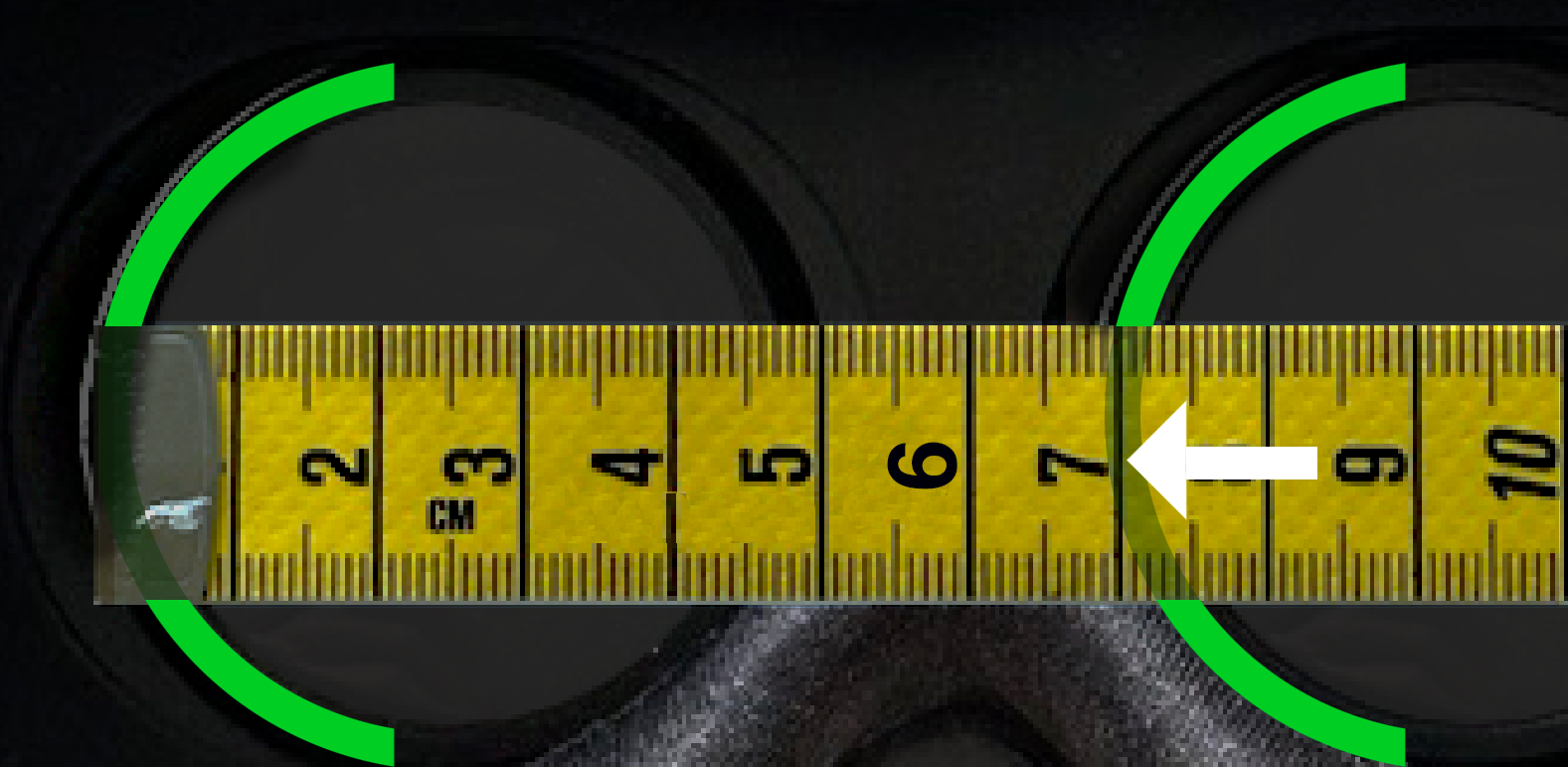To create a guardian account, select the 'Sign Up Here' link at the bottom of the app's home page and fill in your name and email to continue. NOTE: Make sure your child has created their account first.
Select the 'Monitor' icon in the navigation bar and follow the instructions in the app to continue.
If your child is 14 years old or older, enter the email address used to create their account.
For children 13 years of age or younger, enter their account username.
NOTE: The primary parent or guardian who verified the child's training account (age 13 or younger) will receive an email notification. Once they approve your request, you can begin monitoring.
Tip: To help your child get started, you can use the guardian account to access and try the training once for free.